Black Screen is an app for people who spend long hours working on the computer.
It allows you to:
- Rest your eyes
- Make periodic breaks
- Work in intervals
- Refresh your attention
- Blackout specific screens (premium feature)
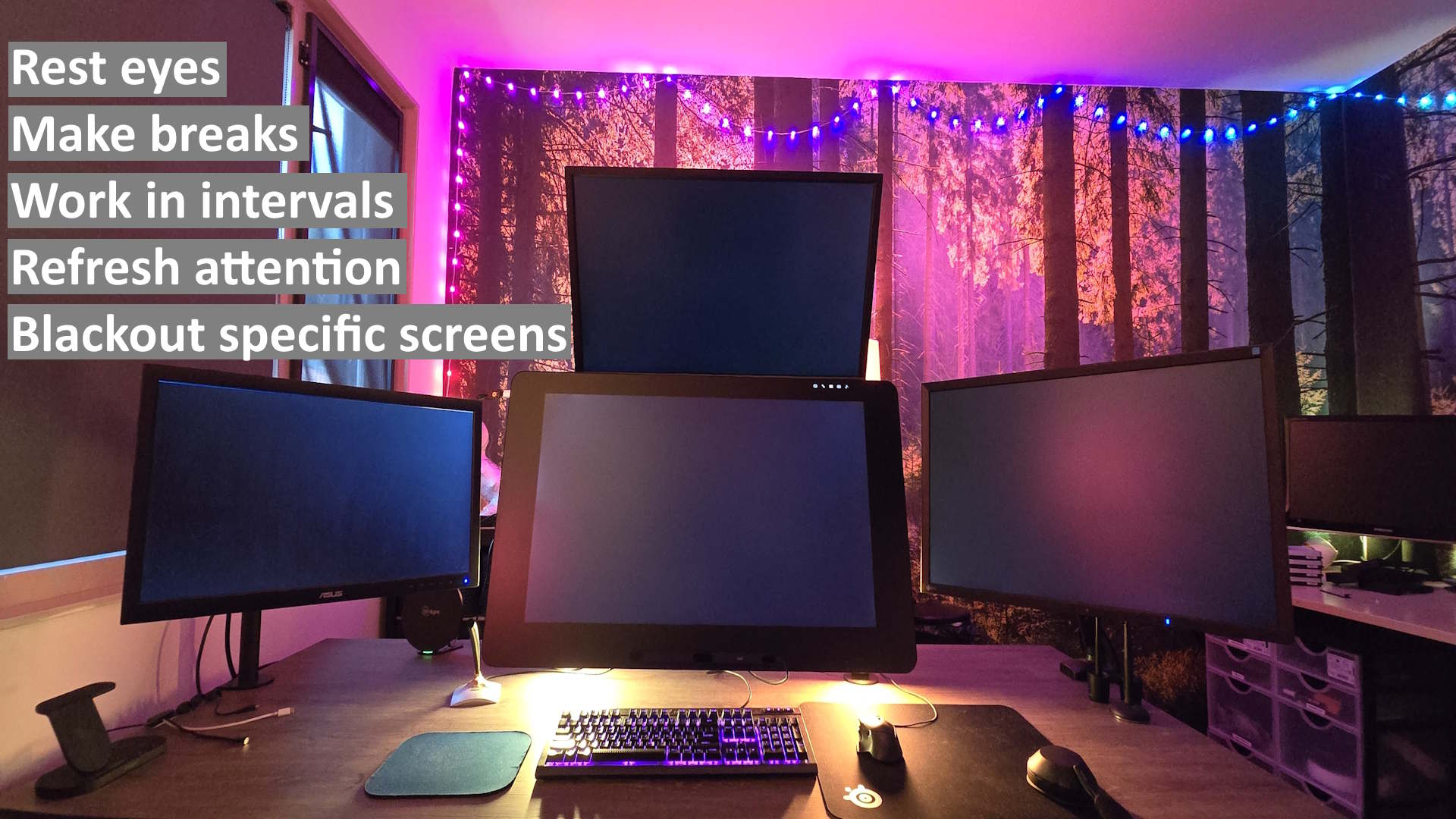
Black Screen in action on multiple monitors
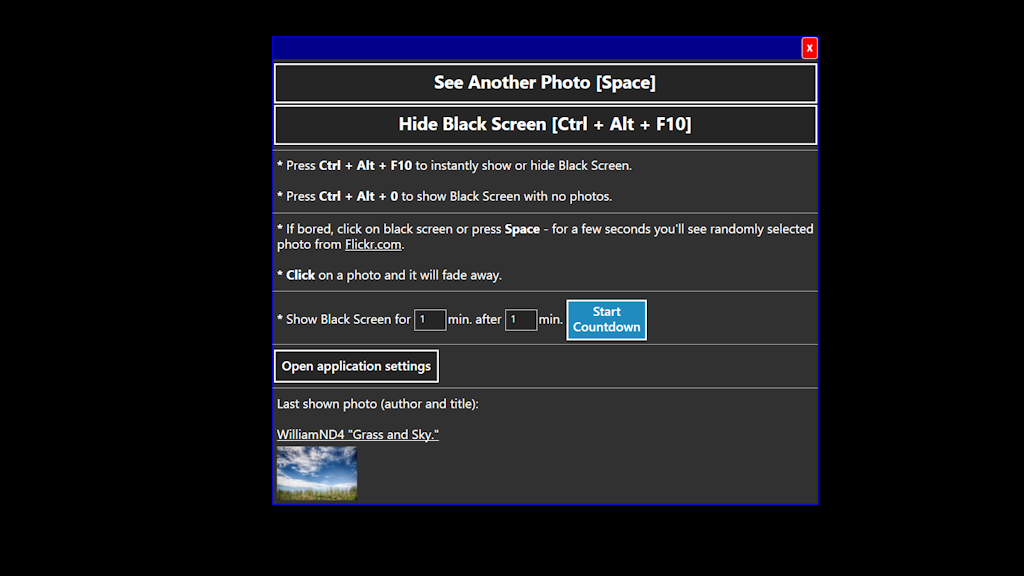
Black Screen with shown context menu
Download
Microsoft Store App
The app will get new updates automatically.
Rest your eyes
Pressing a key combination will turn your screen black. Press it again to return to the normal screen. It’s much quicker than turning your display off and on.
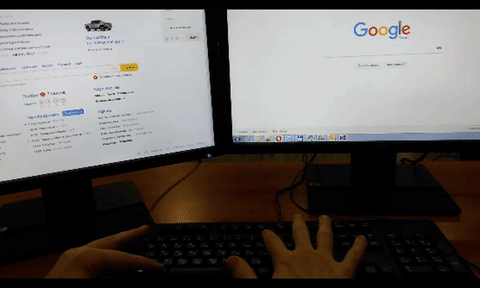
Make periodic breaks
You can set it up to make your screen black every number of minutes.
I set it up to make my screen black for 5 – 7 minutes after every 30 minutes of work. It forces me to take periodic breaks, not to sit at the computer for too long.
Work in intervals
With Black Screen, you will be more disciplined, focused, and productive.
I set it up to make my screen black for 5 – 7 minutes after every 30 minutes of work.
Working in 30-minute intervals helps me stay focused and better plan my time.
I decrease the interval duration to 20 minutes when I'm tired.
Working this way, I have to get up every few minutes and go for a walk, which helps me stay healthy and saves me from the consequences of a sedentary lifestyle.
Refresh your attention
It’s hard to stay focused during computer work.
You often want to refresh your attention – divert attention for a few seconds to something interesting.
With Black Screen you can quickly refresh attention without getting stuck.
Press one key on the black screen to see an awesome random photo for a few seconds:
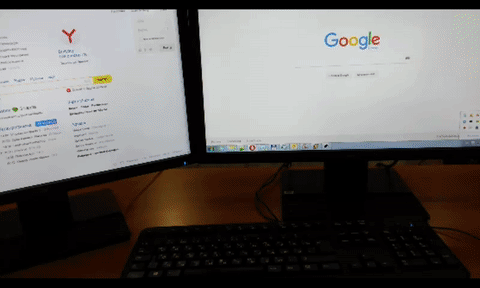
Press it several times to keep yourself amazed with the stunning slideshow.
Then, remove the black screen to continue working with your attention refreshed:
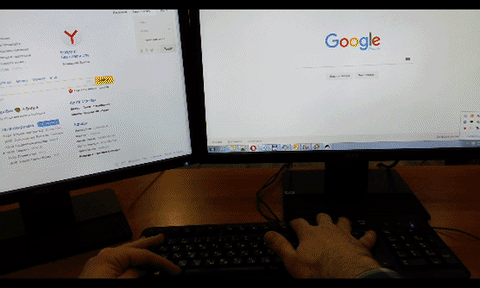
Black out specific screens (premium feature)
Black Screen allows you to assign keyboard shortcuts to black out specific screens. For example, you can assign keyboard shortcuts to black out one screen out of three, two screens out of three, two screens out of four, etc.
This is a premium feature and can be purchased in the Microsoft Store app.
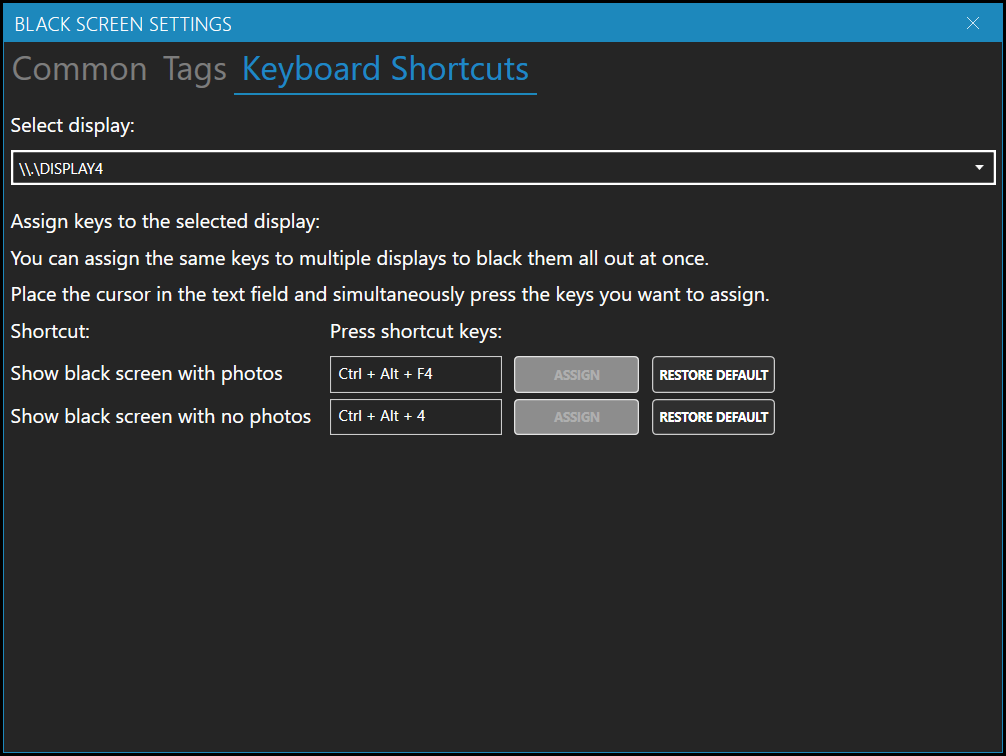
Download
Microsoft Store App
The app will get new updates automatically.
Latest News & Releases
- 2025-06-02: Bugs fixed.
- 2025-04-18: Fixed bugs related to the countdown timer. Removed the .exe installer due to the complexity of maintaining two separate code bases.
- 2025-04-04: Bug fixes and code reliability improvements.
- 2025-03-27: Fixed screen shortcuts mismatch caused by unreliable display device names returned by Windows.
- 2025-03-25: Display the Black Screen by opening "blackscreen://show" in your web browser. Create a bookmark in your web browser with the URL "blackscreen://show" to be able to display the Black Screen by clicking on it in your web browser. This feature is only available in the Microsoft Store app.
- 2025-03-20: Bug fixes and minor user interface improvements.
- 2025-02-27: Added Show Black Screen for X minutes function. Added a button to the context menu and an item to the tray icon menu.
- 2025-02-24: Bug fixes and improvements.
- 2025-01-14: Added setting "Show black screen with photos when clicking on application/tray icon." Added Rate the App button.
- 2025-01-07: Fixed the app not recognizing the right Ctrl/Alt key.
- 2024-12-30: Assigning keys to individual displays as a premium feature. Fixed not blacking out one display if there are more than two.
- 2024-12-13: Fixed mouse cursor disappearing in the application settings window. Assigning keys to individual displays is coming soon as a premium feature. Improved the design of the application settings window.
- 2024-11-14: Added "Clear Tags" button to app settings.
- 2024-10-15: Fixed a keyboard bug that occurs after launching another instance of the application. Quick first time display of black screen.
- 2024-06-26: Fixed issues on multiple screens with different resolutions.
- 2024-06-11: Now you can assign just one key to show/hide the black screen.
- 2024-04-25: UI design improvements. Assign your own keyboard shortcuts.
- 2023-09-30: Removed the secret smile in the upper right corner of the black screen. Improved application stability.
- 2022-06-22: Removed the use of extra key combinations. Now only keyboard shortcuts Ctrl+Alt+F10 and Ctrl+Atl+0 are available.
- 2022-06-19: Added a checkbox “Show black screen with photos.”
- 2022-04-04: Standalone installer kills application process on uninstall.
- 2021-11-27: Added an explanation how to use the function keys (F1 to F12) without pressing Fn.
- 2021-04-26: A Microsoft Store application added.
- 2020-04-08: Popup menu scaling depending on the screen resolution.
- 2020-02-26: Bugs fixed, work with keyboard improved.
- 2019-07-23: Fixed too much load on CPU when Flickr is unavailable.
Articles about Black Screen
To Users: How to Use the Function Keys (F1 to F12) Without Pressing Fn
Many laptops/keyboards allow using function keys (F1 to F12) only by pressing the Fn key. It’s inconvenient because Black Screen’s main key shortcut is Ctrl + Alt + F10.
To use function keys without pressing Fn, google “How to Use the Function Keys Without Pressing Fn on [your laptop/keyboard model].”
For example, “How to Use the Function Keys Without Pressing Fn on Acer Aspire 3”. Most likely, the first link in the search results will be the answer you need.
In short, sometimes it is enough to press the Fn Lock button.
For some laptops, it can be a bit more difficult. You will have to go to BIOS and change one setting there. Do not freak out! It’s easier than you think.
Anyway, if you have problems with that, feel free to email me your laptop/keyboard model. I’ll google it for you 🙂
Feedback
Feel free to email me to galkin.oleg@gmail.com if you you have any questions, ideas or suggestions. You can also leave a comment below.
In all sincerity,
Oleg Galkin
Tell your friends about Black Screen
Leave your comment
Copyright 2015 – 2024 by Oleg Galkin