What is Black Screen?
Black Screen is an essential Windows productivity app designed for people who spend long hours working on computers. It provides instant screen blackout functionality to combat digital eye strain and improve focus.
The app allows you to:
- Rest your eyes - Instant blackout gives eyes crucial darkness
- Make periodic breaks - Schedule automatic breaks for better health
- Work in intervals - Implement Pomodoro or custom work sessions
- Refresh your attention - Visual reset with random photos
- Blackout specific screens - Premium multi-monitor control
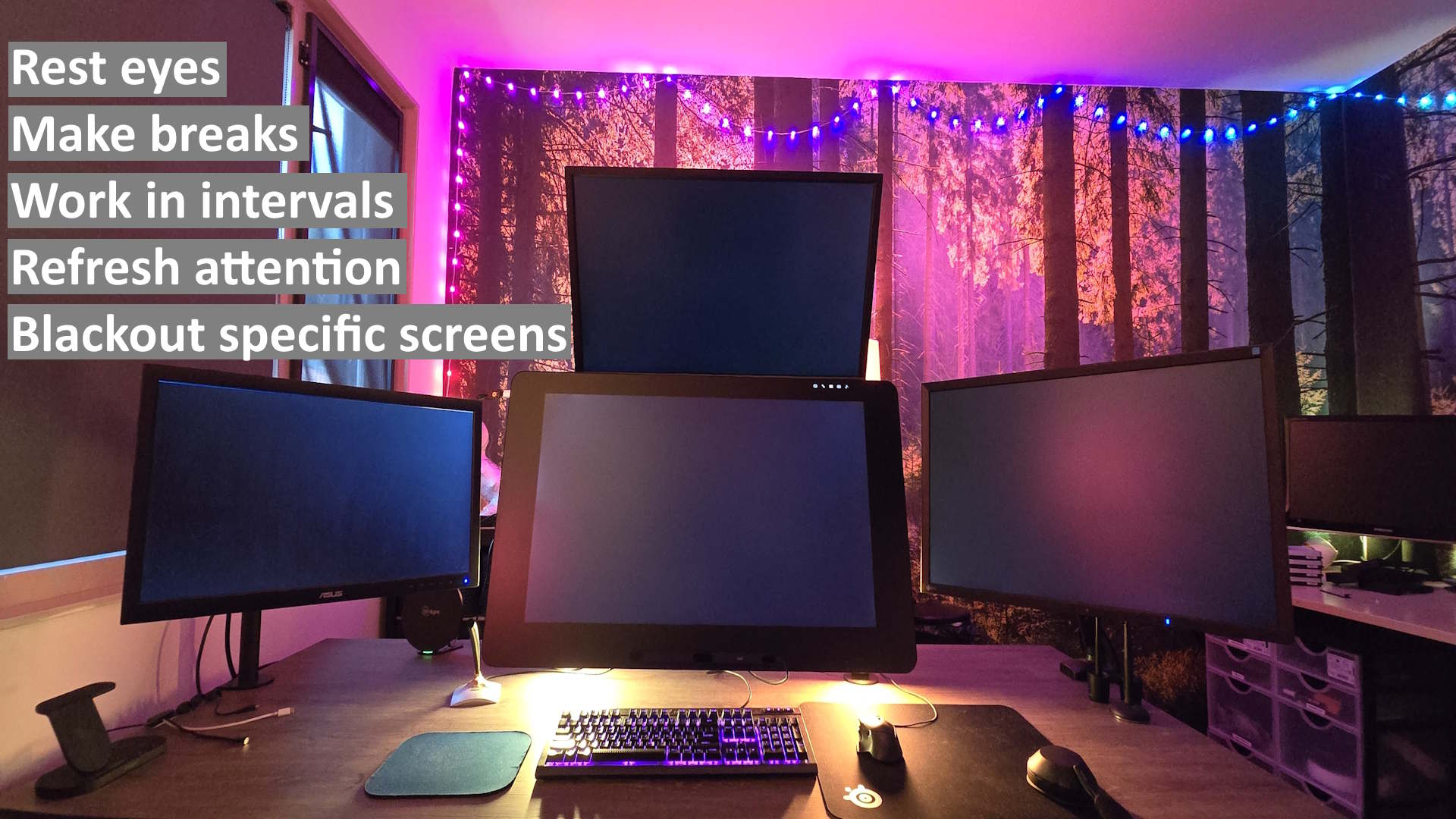
Black Screen in action on multiple monitors
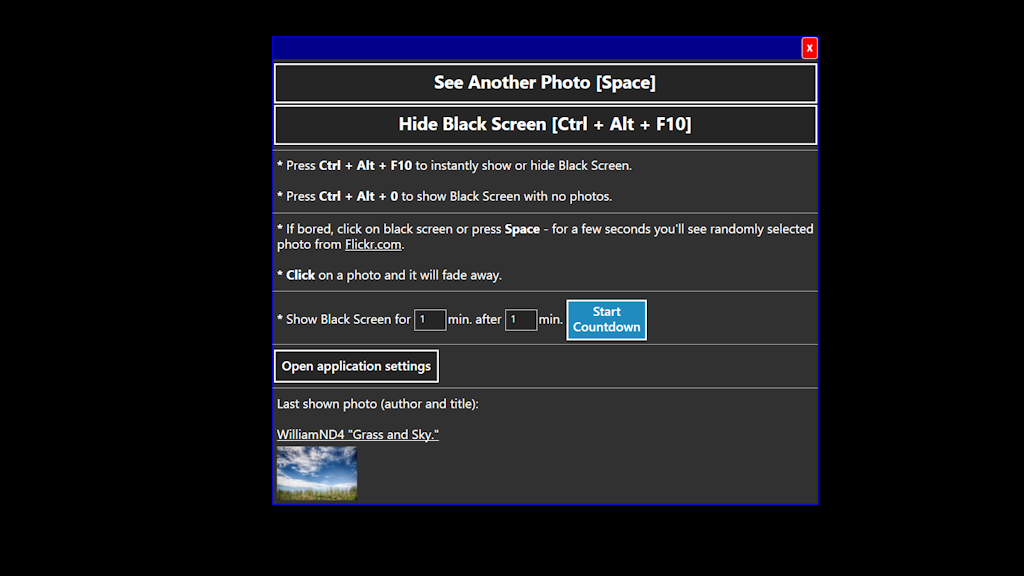
Black Screen with context menu and timer settings
Download Black Screen Now
Microsoft Store Application
Benefits: Automatic updates, secure installation, and premium features available
10,000+ installations | Updated regularly | Windows 10/11 compatible
Key Features & Benefits
🛑 Instant Eye Relief
Press your chosen keyboard shortcut. All screens go instantly black, giving your eyes crucial darkness. Press again to resume work instantly. Far quicker than fumbling with monitor buttons.
⏲️ Schedule Smart Breaks
Set Black Screen to automatically blank your displays at regular intervals. This forces you to step away, stretch, and prevent burnout from long sitting sessions.
🔁 Refresh Your Mind
While your screen is black, press a key to see breathtaking random photos. A quick visual reset sparks creativity and refocuses your attention without distractions.
💼 Work Smarter
Structure your day with enforced micro-breaks. Increase focus during work intervals and use blackout time for true mental recovery.
✨ Premium: Target Screens
Assign custom keyboard shortcuts to black out any combination of your displays. Perfect for presentations, focused tasks, or managing shared workspaces.
👁️ Eye Health Focus
Combat digital eye strain, dry eyes, and computer vision syndrome with regular, enforced screen breaks.
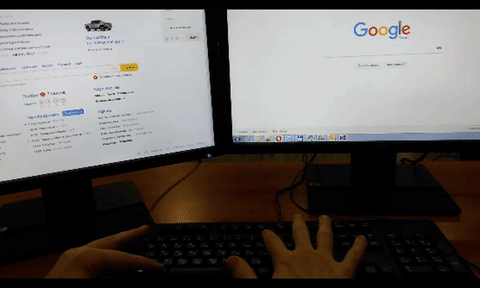
Instant screen blackout with keyboard shortcut
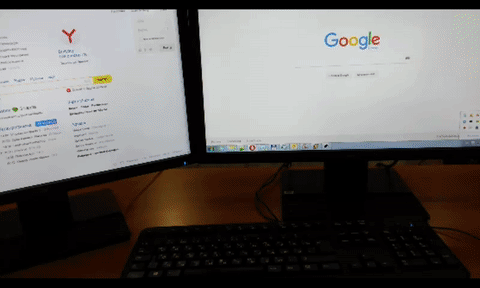
Random photo slideshow for mental refresh
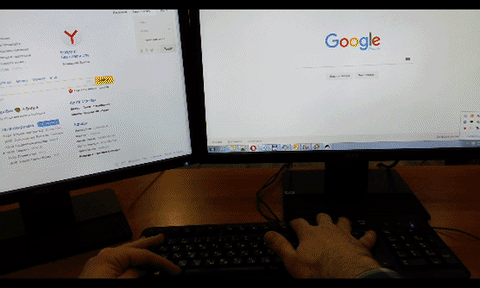
Smooth transition back to work
Who Needs Black Screen?
- Programmers & Developers - Long coding sessions require regular eye breaks
- Office Workers - Combat 8+ hours of screen time daily
- Gamers - Prevent eye strain during extended gaming sessions
- Students - Study with better focus using interval techniques
- Designers & Creatives - Refresh visual perspective regularly
- Multi-Monitor Users - Especially beneficial for 2-4 screen setups
- Remote Workers - Maintain healthy work-from-home habits
Get Black Screen Today
Free with Premium Options - Start with core features, upgrade for multi-monitor control
Latest News & Updates
Technical Information
Platform: Windows 10 & 11
Installation: Microsoft Store (recommended) for automatic updates
System Requirements: Windows 10 or later, .NET framework
Keyboard Shortcuts: Fully customizable, default Ctrl+Alt+F10
Multi-Monitor: Full support for all display configurations
Articles & Reviews
Frequently Asked Questions
How do I use function keys without pressing Fn?
Many laptops require pressing Fn to use F1-F12 keys. Search for "How to Use Function Keys Without Pressing Fn on [your laptop model]". Often there's an Fn Lock key or BIOS setting.
Is Black Screen free?
Yes, the core features are free. Premium features like individual screen control require in-app purchase.
Does it work with multiple monitors?
Yes! Black Screen excels with multi-monitor setups. Premium version allows control of individual screens.
Can I schedule automatic breaks?
Yes, set intervals like 30 minutes work / 5 minutes break for automatic enforcement.
Is it safe to install?
Absolutely. Available on Microsoft Store which verifies all applications for security.
Contact & Support
Have questions, suggestions, or need help? Feel free to email:
Or visit: about.me/oleggalkin
Share Black Screen
Help others discover eye strain relief and productivity improvement: